1- Install Weblogic 10.3.6
2- Configure the domain by adding Managed Servers and Machines in one physical machine
With the domain running we can proceed with the creation of the Managed Servers and Machines using the WebLogic Administration Console. So, start your browser and go to the Administration Console by specifying its address as: http://machine1:7001/console ,where machine1 is the ip address or host name of the machine that you used in step 2 above to create the Administration Server. This should display the Administration Console login form.
Enter the
server administration name and password you specified in step 2 when creating
the domain - username defaults to weblogic - and click Log In to
login. The first thing that we need to do now is to create the managed servers.
Using the Domain Structure tree navigate to Environment and
then Servers. On the Summary of Servers screen Configuration
tab click on the New button to create a new Managed Server.
Create New Server
Environment
=> Servers => Click on Lock & Edit button
On the
Create a New Server screen specify the Server Name, Server Listen
Address and Server Listen Port. For the Server Listen Address specify
the address of the first physical machine. You can click Next to
verify your input and finally Finish to proceed with the creation
of the Managed Server.
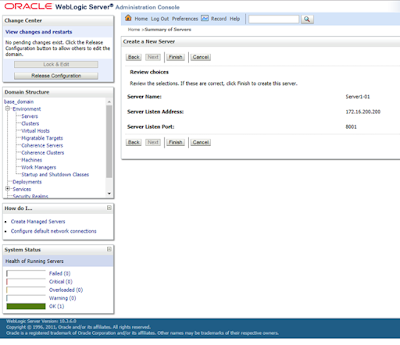
Create New Machine
Environment => Machines => Click on Lock &
Edit button
Click on New button
Verify for
make sure Machine1 is reachable
Link Server1 to Machine1
Environment => Servers
=> Click on Lock & Edit button
Click on Save button.
Click Activate Changes button.
Click Activate Changes button.













No comments:
Post a Comment