1- Install Weblogic 10.3.6
2- Configure the domain by adding Managed Servers and Machines in one physical machine
3- Create/Configure Cluster on Weblogic1 and Start All Manager under Cluster
A- Follow install Weblogic 10.3.6 on Weblogic2 ServerB- Configure the domain by adding Managed Servers and Machines in one physical machine for Weblogic2 Server.
a) Create Server
b) Create Machine

c) Link Server with Machine
C- Create/Configure Cluster on Weblogic1 Server
a) Stop Weblogic and NodeManager
b) Copy bash_domain to Weblogic2 Server
[oracle@WEBLOGIC1
Middleware]$ cd /u01/app/oracle/Middleware
[oracle@WEBLOGIC1
Middleware]$ scp -r user_projects oracle@WEBLOGIC2:/u01/app/oracle/Middleware/
oracle@weblogic2's password:
c) Configure and start NodeManager on Weblogic2 Server
[oracle@WEBLOGIC1 ~]$ cd
/u01/app/oracle/Middleware/wlserver_10.3/server/bin/
[oracle@WEBLOGIC1 bin]$
./startNodeManager.sh
Stop NodeManager
[oracle@WEBLOGIC1 bin]$ vi
/u01/app/oracle/Middleware/wlserver_10.3/common/nodemanager/nodemanager.properties
Startup NodeManager back
[oracle@WEBLOGIC1 bin]$
./startNodeManager.sh
d) Create Cluster and Add Servers to under Cluster
On Weblogic2 Server:
Now you need to re-start the
domain - on the first (original) machine - and use the WebLogic Scripting
Tool - on the second machine - to enroll the domain structure - the one we
just copied - to the WebLogic Domain. So, after making sure that the domain
is started and is in RUNNING state, issue the following commands on the
second machine - the one we are now setting up - to enroll it to the WebLogic Domain:
Start the WebLogic Scripting Tool by changing to the wlserver_10.3/common/bin
directory and typing wlst.sh. On the wlst.sh prompt
issue the following command to connect to the WebLogic Domain running on
the other.
[oracle@weblogic2 bin]$ cd
/u01/app/oracle/Middleware/wlserver_10.3/common/bin
[oracle@weblogic2 bin]$ ./wlst.sh
wls:/offline>
wls:/offline>
connect('weblogic','weblogic1','t3://172.16.200.200:7001')
Connecting to t3://172.16.200.200:7001 with
userid weblogic ...
Successfully connected to Admin Server
'AdminServer' that belongs to domain 'base_domain'.
Warning: An insecure protocol was used to
connect to the
server. To ensure on-the-wire security, the
SSL port or
Admin port should be used instead.
wls:/base_domain/serverConfig>
wls:/base_domain/serverConfig>
nmEnroll('/u01/app/oracle/Middleware/user_projects/domains/base_domain','/u01/app/oracle/Middleware/wlserver_10.3/common/nodemanager')
Enrolling this machine with the domain
directory at /u01/app/oracle/Middleware/user_projects/domains/base_domain ...
Successfully enrolled this machine with the
domain directory at /u01/app/oracle/Middleware/user_projects/domains/base_domain.
wls:/base_domain/serverConfig>On Weblogic1 Server:
- Create Cluster
Environment
=> Clusters => Click on Lock & Edit button – New
Click on "Cluster" and Go to Servers
Add Server2
Ensure that the WebLogic Cluster is created
successfully by observing the messages on the top Messages area and the
new Cluster appearing in the Clusters table. Now, click on the
newly created Cluster to go to the Settings for Cluster page. On
the Configuration General tab on the Cluster Address field enter
the IP addresses of the physical machines separated by comma(s) supplying 8001
as the cluster listen port, e.g. 172.16.200.200:8001, 172.16.200.201:8001
in this example. Click Save to save the changes.
Click on Activate Changes
Start Manager Server of Cluster
Go to Environment => Control => Select on Servers => Start
For Verify/Monitor Cluster
Go to Environment => Clusters => Click on cluster name => Monitor
















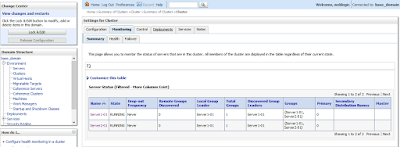
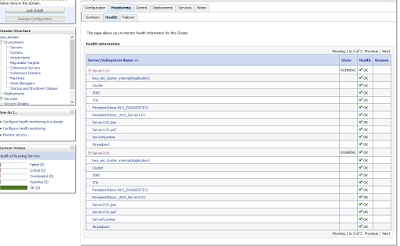

No comments:
Post a Comment